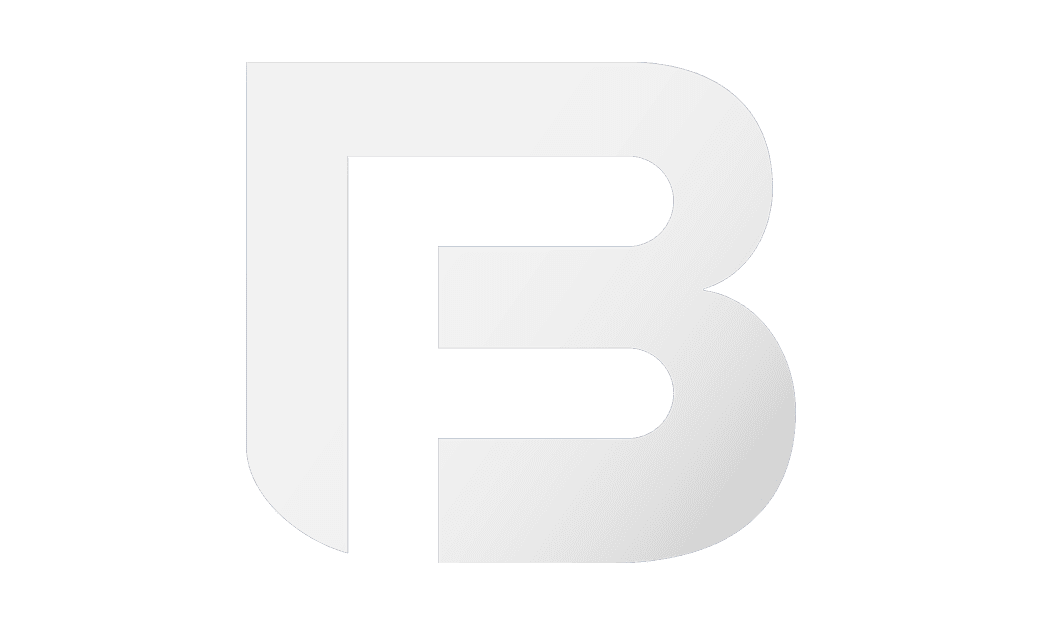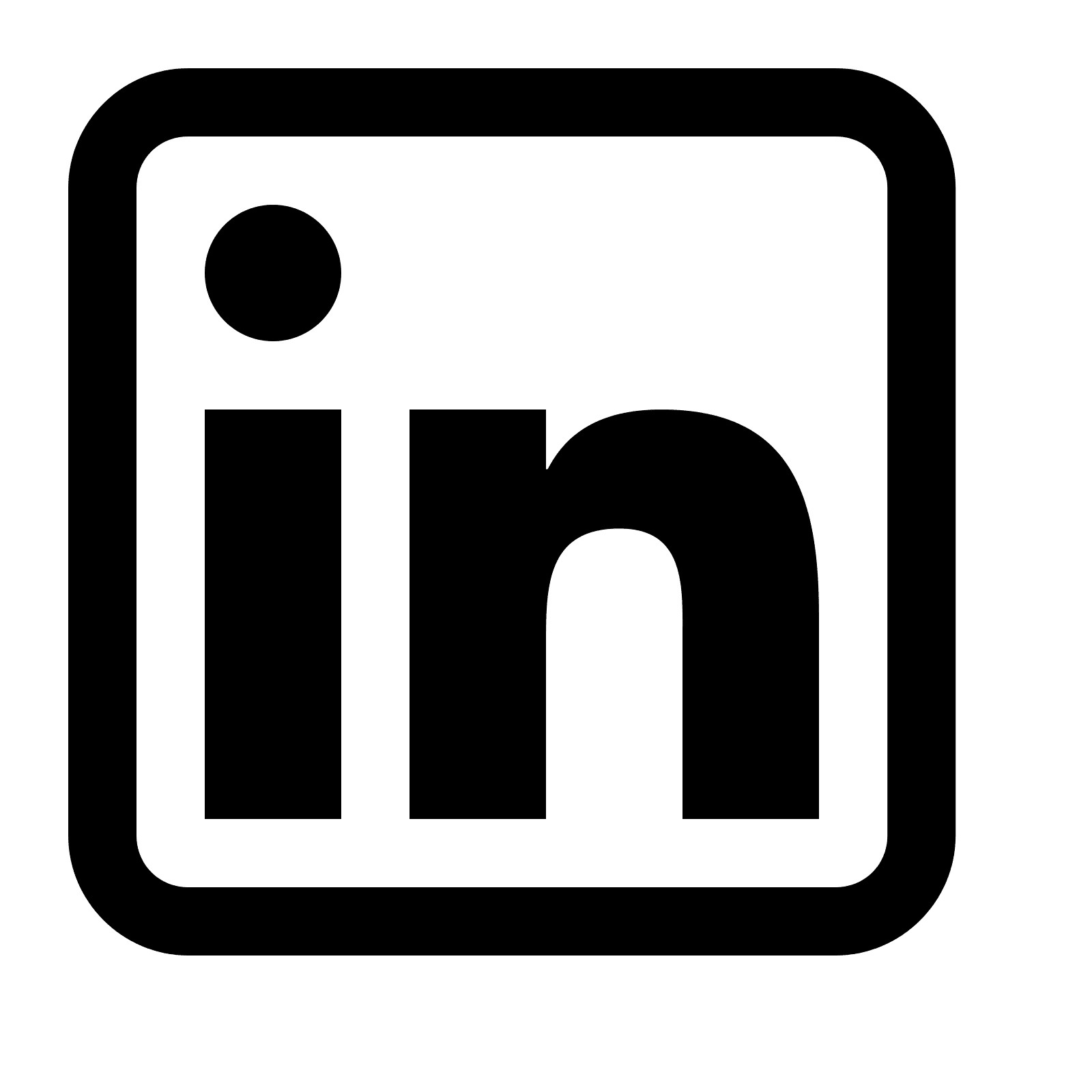Let me begin by saying that by no means am I an expert in US Copyright law, or using the registration system!!! This is a very unofficial guide to, more or less, uploading your images to the eco site. My suggestion is to do some perusing of the internet as there are many resources to help you understand more about the purpose of registering your work, and the subtle differences in the type of registration you chose. You can find some good information here and here. You can always contact an intellectual property attorney as well.
I register my images yearly. I do this for peace of mind. In the event someone decides to steal my image and use it for a commercial purpose (not so much on social media, I’m talking print ad, billboard, anything like that) the registration is my first line of defense as far as taking legal action. Technically speaking you are supposed to register your images within 3 months of them actually being published. By doing it yearly, I take that risk, but I have decided that it’s still way better than not registering them at all.
I have had a few celebrities post my images on their social media feeds without my permission. It takes the wind out of my sails. But I’ve decided that it’s not a battle I’m willing to fight. It doesn’t happen often and given the amount of photos being posted by any one celebrity, I can’t really see it “damaging” my business. It’s wrong, it pisses me off, its totally hypocritical, but if I go after someone it’ll likely cause more damage to my business than good.
Here’s my thought process when it comes to preparing and uploading your images. You have to complete the application first, then pay, and then it’ll take you to the image upload section of the process.
1. The very first thing I do is distinguish what images I actually own the copyright to – because you shouldn’t register images that were made as a “work for hire.” I rarely shoot “work for hire” but sometimes I do and those shouldn’t be registered.
2. My images live in Lightroom, which makes the process of preparing images pretty simple. (If you use another system thats totally fine – just read my process and apply it to your cataloging system).
3. The key to image prep is to make the images large enough that they are recognizable, but small enough that they aren’t unnecessarily cumbersome. I export my images at 300px on the long side, 72 dpi, for this purpose. This yields a file under 100kb, which then makes the zipping and uploading process a lot more manageable (if you are uploading a ton of photos under one registration, like I do). So simply create a export preset in Lightroom that reflects this.
4. For speed, I typically detach the masters and export from the smart preview (I’m a lover of smart previews). You don’t have to do this, but I’ve found that it really does speed up the export process, especially if your images are stored on a mirrored raid, like mine are.
5. Breaking up your images for export is REALLY important. Why? Because ultimately you will have to make a series of zip files and if you export everything to one folder, you will lose track of where you were as far as grouping them for the zip. So figure out a way of breaking them up into a series of folders so that if you screw up, you can easily see where you left off. For instance, I can’t tell you how many times I’ve shift-clicked a series of images, not paying attention to the first image on that group, only to have the shift-click not hold for some reason, leaving me guessing where I left off. Hope that make sense. Just trust me – break up your exports into some identifiable series of folders. I cover a few areas in my studio and my Lightroom catalogs are separated into: iHeartRadio, Events, Portraits, Intimate Weddings, Large Weddings. And so for me I create folders like that and depending on how many images I’m actually exporting, will break them up within even that structure.
6. It helps if your image names are unique. I typically rename all my delivered images, and so this isn’t necessarily an issue for me – but if you don’t, and your file names are camera generated, you will likely have repeated file names and this will make it more complicated for you to keep things clean (not to mention if do actually have an infringement, will make it harder for you to identify the actual photo in question, and harder to find it on your drive).
7. Make sure that your copyright info (aka ©Brian Friedman 2018) appears in the metadata export so that it actually shows up in the exported images metadata.
8. One very simple way of breaking up your images within the library is to create a smart folder by year. If your images are uniquely named, all you have to do is then export from that smart folder. You can create different smart folders using this concept.
9. Once you’ve exported your images, you will need to create the zip files. I’ve found that making zip files under 250mb works well (at least it has for me). In my work this is about 2000 images per zip file. So go ahead and start making the files. In the event you have done as I said and broken them up ahead of time into folders, you will then need to go into each folder and rename the zips. For instance, on a mac, if you use the finder to create a zip file the native name will be “archive.zip.” It will then go to “archive 1.zip, archive 2.zip” etc etc. But if you start that process in another folder it will do the same thing. You don’t want to upload zip files with repeating names. So simply go into your additional folders and just rename the zip files numerically (ie you will have archive4.zip all the way up to archive50.zip). The last upload I did had 36 uniquely named zip files uploaded.
10. When you are in the eco system, don’t be distracted. Pay attention to what is being uploaded. The great thing about that system is that if for some reason it pauses or craps out, you haven’t lost your work. As each upload is completed you will get a confirmation (on screen and an email) that the zip has been uploaded. THIS IS WHY IT’S IMPORTANT TO MAKE SURE YOUR ZIP FILES ARE UNIQUELY NAMED. What I’ve done is simply logged out and logged back in and then continued the uploading process. It generally pauses along the way every time I register, so if it does for you don’t freak out. Just log out and log back in, perhaps waiting a little bit in between. And in the event you aren’t sure if something has uploaded, change the file name and re-upload it (in other words if you aren’t sure if archive23.zip uploaded, change the name to archive23a.zip and re-upload it.
11. IMPORTANT. Make sure you upload ALL your zip files before you hit that button that completes the registration process. You’ll see it and it’ll remind you not to submit the registration until everything is uploaded. In the event you get called away from your computer, or the internet goes down or whatever, there is a grace period of time that you have to get everything uploaded. It’s a few days. The site will tell you.
So those are my tips. Again, I’m not an expert in copyright law, and in that sense, if after reading this you have tips that you want to share with me, please do! I created this blog post to help artists with their anxiety over this process!!!! The link to the eco home page is https://eco.copyright.gov/